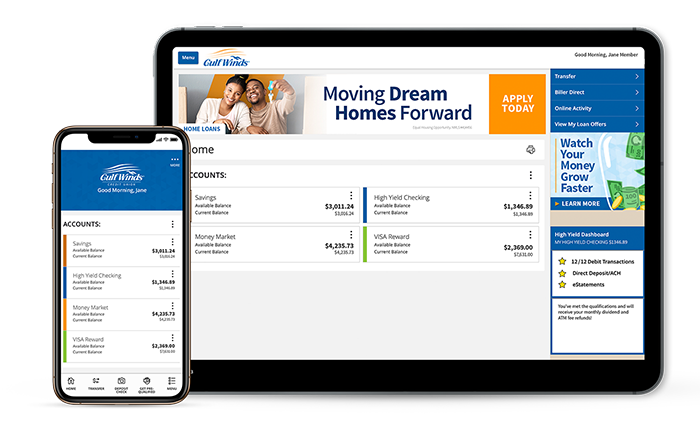Money Management Made Easy
Don’t let recurring expenses keep you from enjoying life. Gulf Winds offers easy ways to manage your payments so you can keep moving forward.
REPAY & PayigyTM FAQs
Yes, Payigy is discontinued and replaced with REPAY.
Effective September 29, 2025, our current loan payment portal, Payigy, is no longer available for log-in access or payment processing. Payments that are scheduled before September 29 can still be processed as normal, but payments that are scheduled for dates after September 29 will not be processed through Payigy. Click the link below to set up your paymments in the new REPAY system.
Setting Up Your REPAY Account
You will need to register in the new REPAY Portal to begin using it. Click the button below to access the Portal, then simply click "Create Login" and follow prompts to complete account set-up. When first setting up your account, you will need to provide the following information:
- Last 4 digits of your social security number
- Name, email and phone number as listed on your account
- Date of birth
For future logins simply access the REPAY Portal, click "Member Login" and enter the Email and Password you selected when creating your account.
Your REPAY username will be the email address linked to your Gulf Winds account.
REPAY can be used for your Gulf Winds auto, boat, RV, motorcycle, ATV, personal and/or credit card loan payments.
All payments will post immediately to your Gulf Winds loan. Your funds will be withdrawn from your selected Financial Institution account within 1-3 business days.
Ensure any scheduled payments from another institution or loan payment portal (such as Payigy) are cancelled directly before making or scheduling payments through REPAY.
Free yourself from tedious autopay updates.
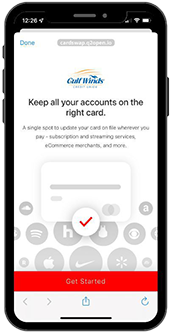
Getting Started
Log into Digital Banking. Launch CardSwap by selecting "Pay" and then "CardSwap" in the left-hand menu.
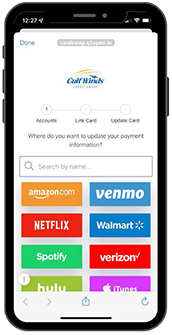
Add Subscription(s)
Select where you want to update your payment information.
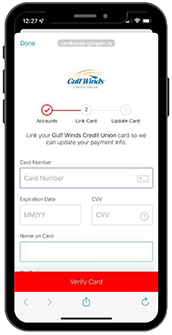
Enter Card Information
Link your Gulf Winds credit or debit card to update payment information.
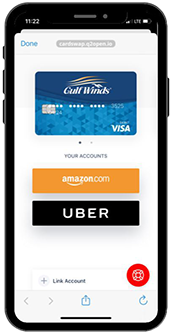
Review, Link, Swap & Manage
After setup, you can review your card accounts, link new accounts, swap cards, and manage notifications.
CardSwap FAQs
It may take up to 24 hours. However, in most cases, the card swap happens immediately. It may take longer if the payee website is down or we encounter an issue with the swap during the first attempt.
Authentication requirements differ by payee. Some require a security question or code in order to access an account. If the payee requires you to enter a security question or code outside of CardSwap, you will also be required to enter your security question or code inside of CardSwap.
The (!) next to a payee may mean that the payee's website is temporarily down for maintenance. The (!) may also mean that there is an issue with the your account with a particular payee. Click on the payee with an (!) to receive information regarding any problems with your account with a particular payee and instructions on how to resolve the issue. Clicking on the payee will always provide messaging regarding any issues.
When utilizing CardSwap, you may receive notification from some payees that your account is being accessed from a location different than where you are located. This is caused by payees detecting a login from our servers rather than your location. In order to perform the swap, our system must access your account with each payee.
When utilizing CardSwap, you may receive notifications from some payees that your account is being accessed from an unknown device. This may occur if you have selected “remember me” upon login and the payee has registered your device. If the CardSwap system accesses an account with these settings in place, the payee may notify you because our system is different than what you typically use to access your account.